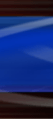|

EC2 Interface Display Screens
- Three Wire Connection to RWS EC2
- Graphical Display of Fuel Map
- Ignition and Injector Balance Dataq
EC2 Display- Ec2 Data, Ec2 Monitor, Mass Change, Injector Balance
     
Note: See example of one customer's fuel Map before he employed the EFISM to fix it at bottom of page.
The EC2 Mode screen lists all of the EC2 Interaction modes available by pressing buttons B1 -B5 (B5 Screen Exit button). Here the EC2 Mode screen shows:
- B1 Ec2 Data Sends command to EC2 to transmit EC2 Map and Engine Data. If communication is unsucessful an warning "No Comm with EC2" is displayed.
Upon sucessful contact, the two part fuel map (low rpm- red, high rpm-blue) is displayed along with the ignition timing (in this example it shows IGN - 4 which indicates ignition is retarded 4 degrees. Advanced ignition timing is shown by the color blue and a plus sign, IGN + 4 The screen also shows the white cursor (pointed to by yellow arrow) which may be positioned at any point on the two maps by using buttons B1 and B2 on this display screen and which shows numerically the cursor position, the MAP value (in white) at that location and the MAP value to each side (red lower side, blue upper side) of the cursor. The MAP value (height of the bar) may be increased/decreased by pressing buttons B3/B4. Any voids or peaks that are out of line with the MAP can be visually seen quite easily. If a change is desired to either the MAP or the Ignition timing, the EC2 Update page can be accessed to accomplish this.
- B2 Monitor mode permits the continious monitoring of the engine's use of the fuel MAP and ignition changes.
In this mode, there is also the Air/Fuel Ratio indicator so that the fuel mixture contion can be observed as the engine operates along different areas of the fuel MAP. The display can be put into expanded scale to show one MAP at a time and the monitor will automatically shift from one to the other as the engine shifts operating regime. This provides a real time display of engine operation relative to fuel and ignition.
- B3 MASS Change mode permits the user to change more than the one MAP value per instance as you can in B1.
In this mode, you enter B1 which permits you to change the value of any number of the fuel MAP bins. When you have finished you may then exit the B1 screen back to the main EC2 mode screen and then select B3 Mass change. This will update the EC2 fuel MAP with all the changes. Note: because it is possible to make changes that would cause the engine to stop operating, this mode is active only when the engne is not running, so this change is inactive and the selection dimmed out when the engine is running.
 
- B4 Injector Balance. This mode permits the user to observe the relative fuel flow balance between the primary and secondary injector pairs as well as between the front and Rear Rotors.
In this mode, you can observe the relative balance of flow rates between the injector pairs and the two rotors. All changes to these values can only be made using the EC2 modes 3,4 and 6 as appropriate. This screen simply presents a graphical representation of the EC2 status in those modes and any changes made.
Example of a user's Fuel Map. This is photo of one user's EC2 Fuel Map display prior to installing the EFISM. It is an example (and far from the worst) of problems that can be encountered attempting to tune a fuel map by ear, engine response and manifold pressure. Observe the uneveness of the fuel map. The Low RPM (Red) fuel map is fairly good with the exception of a few spikes. However, the High RPM (Blue) fuel map shows a number of fuel bins with excessive richness. These peaks and valleys in the fuel map can easily be spotted and corrected with the EFISM display. This can elminating weeks of trial and effort, numerous engine runs and test flights.

After using the EFISM to refine the Fuel map, a user's Map might look more like the following example. Note that the peaks and valleys have been eliminated and the excessive enriched region has been corrected.

|